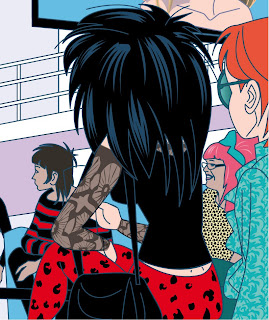
I mentioned in yesterday's blog, how in the world of Cloud 109 the cyber lounge/ chat room is filled with a lot of real people, many of whom are members of our very own Cloud 109 Facebook page. Included in this distinguished and ever growing Cloud 109 alumni (if you're not already signed up to our Cloud 109 Facebook club, get your little rock n' roll ass over there - pronto! We need you!!!) is a delightful girl by the name of Eggs Benedict. Anyway I did invite Eggs to join our throng and she agreed, so I picked out what I thought was the perfect Eggs pic, i.e. one of her sitting down looking animated and convivial and opened up the Madge Crumb page in Illustrator (my chosen software for all Cloud 109 shenannigans) and dragged in Eggs' pic in the appropriate layer.
The only trouble was that Eggs was wearing a fantastic leopard print top with loadsa, loadsa, loadsa spots all over it. In fact this is obviously a rare breed of leopard with gazillions of spots rather than your usual leopard with less and bigger spots.
But never fear because in Illustrator you can do a quick work around to save yourself having to individually draw in all them friggin spots.
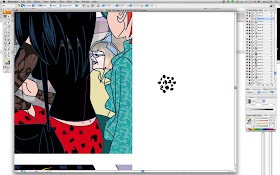
What you do is create an area of spots to work within a square and then create a repeat spot on the sides of the square. i.e. take the spot copy and paste it so that it it is bisected by both sides of the square at exactly the same space - check the pic and you'll see what I mean.
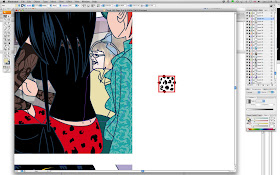
Once you have done that create the square using the square tool on the layer above and then using Object - Path - Divide Objects Below and keeping your layer with the spots below unlocked, slice through the spots that extend beyond the edges of your square.
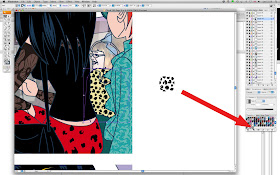
Now come the clever bit - simply drag the square of spots into the swatches palette and you can now use the selection tool (top left hand corner of the Illustrator tool box on the left of the screen) to highlight Egg's top, select a yellow from the swatches palette and then copy and paste in front (Crtl-C and then Crtl-F) and this time select your pattern from the swatches palette.
If the spots are too big no problem - just rescale using the selection tool and make another swatch until your happy with the size.
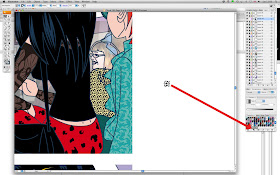
Et Voila! Eggs is now wearing pretty much the sort of print pattern that she would normally favour.
well...peter.....I've made little patterned swatches but this is a much more refined way of doing it. What did I expect?
ReplyDeleteIt's a great work round Joanna, and once you've got a few samples you can import these swatch libraries into other Illustrator projects. Really good for Lichtenstein effects which are always being asked for.
ReplyDelete